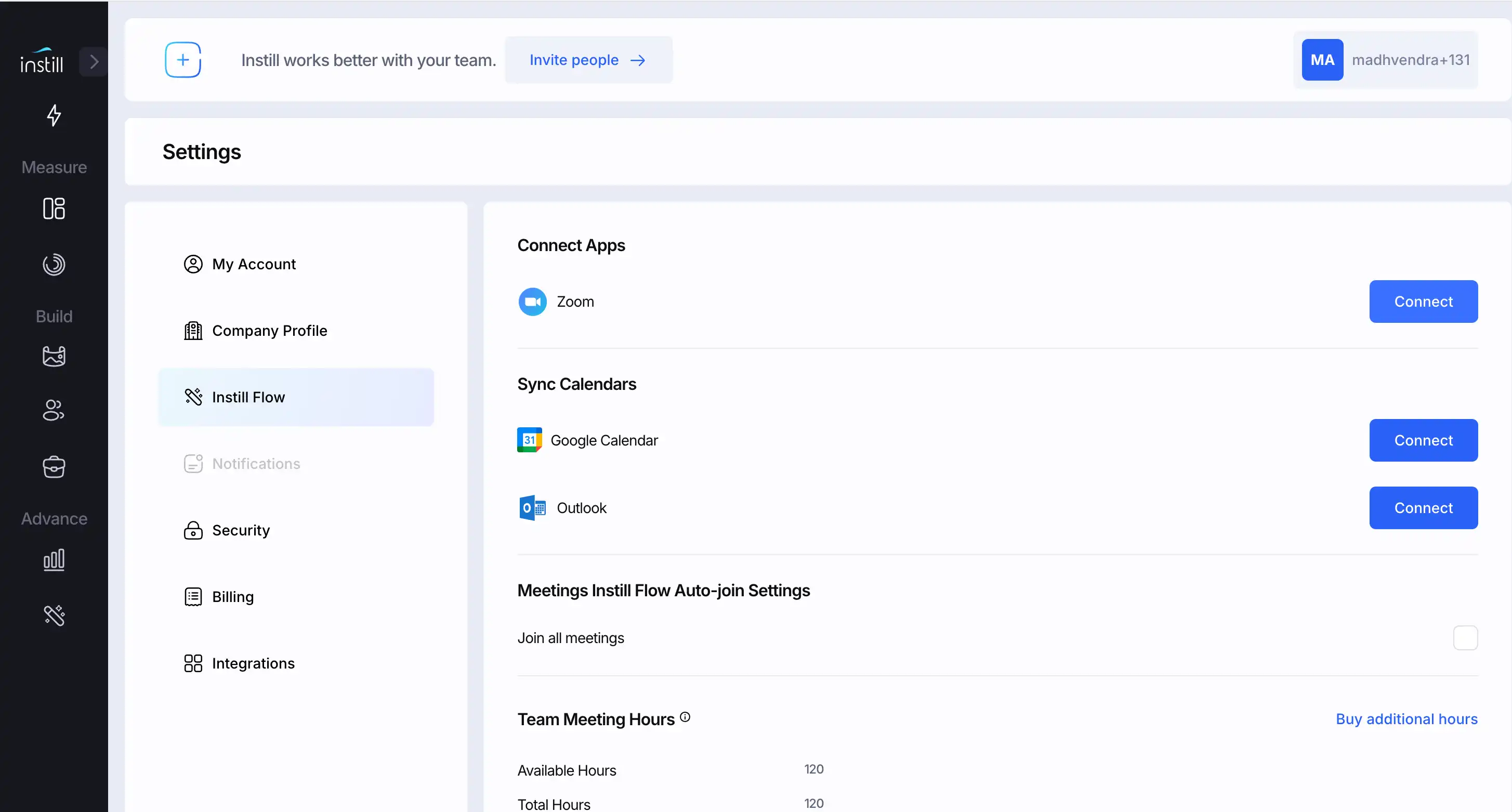Login to beta.instill.ai
You will land on this dashboard
In the left navigation, Navigate to the advanced section in the left nav
Click on the last icon, Which is an Instill flow feature icon
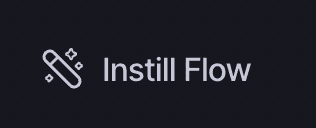
You will land on the Instill flow meetings page
Click on the 'Add Meetings' CTA and you will see a modal opened-
Enter the meeting URL and click on Add CTA. You will see a confirmation message that Instill Flow will join your meeting
Instill Flow will join the meeting, and once the meeting is over, the generated report will be shown on the same feature page in the app.
Navigate to the Instill Flow Settings
Open the Instill Flow feature page.
Click on the Settings icon located on the right-hand side of the page.
Connect Zoom to Instill Flow
In the Settings page, navigate to the Connect Apps section.
Click on the Connect button in front of Zoom to start the authentication process.
Authorize Instill AI
A modal window will appear, requesting authorization to access your Zoom account.
Carefully read the information presented in the modal.
Click on the Allow button to proceed.
Sign In to Zoom
You will be redirected to the Zoom sign-in page.
Enter your Zoom credentials (email and password).
Complete the sign-in process to authorize the connection between Zoom and Instill Flow.
You can follow the same steps for Deauthorization by navigating to the Connected Apps section in the Settings and selecting the Disconnect option next to Zoom. This will revoke access and remove the integration between Instill Flow and your Zoom account.